Using MetaMask wallet with Quadrans Coins¶
What is MetaMask¶
MetaMask is a browser plugin that allows users to manage wallets and make transations. MetaMask can be used for Quadrans Coin.
It is availble for Google Chrome, Mozilla Firefox and Opera web browsers.
MetaMask extension for your browser:
Automatically connect to Quadrans¶
Quadrans team developed a simple tool that allows you to configure your MetaMask wallet to work in the Quadrans Blockchain with one simple click.
Go to https://connect.quadrans.io and select Connect to Mainnet or Connect to Testnet to setup your MetaMask.
Manually connect to Quadrans¶
Otherwise it is possibile to manually configure your Network configuration in MetaMask following this simple steps.
Settings for Quadrans Mainnet¶
To manage Quadrans Coins users must create a new Network configuration in MetaMask.
Go to Account menu, click on Settings and on Networks, select Add Network and add the following information:
Network Name: Quadrans
New RPC URL: https://rpc.quadrans.io
ChainID: 10946
Symbol: QDC
Block Explorer URL: https://explorer.quadrans.io
Click Save to confirm.
Settings for Quadrans Testnet¶
To manage a Quadrans Wallet in testnet users must add a secondary Network configuration in MetaMask.
Go to Account menu, click on Settings and on Networks, select Add Network and add the following information:
Network Name: Quadrans Test
New RPC URL: https://rpctest.quadrans.io
ChainID: 10947
Symbol: tQDC
Block Explorer URL: https://explorer.testnet.quadrans.io
Click Save to confirm.
Create a new Quadrans wallet¶
Attention: If you intend to install a Quadrans node please ignore this step: your node will ask to create a new wallet during the installation process and if you want to transfer your Quadrans Coin please follow the Import your Quadrans node wallet step.
It’s important to understand that the first wallet created in MetaMask is compatible only with Ethereum blockchain.
After you added Quadrans Mainnet or Testnet network select one and click on the icon on the top right of MetaMask interface, in the new menu press Create Account.
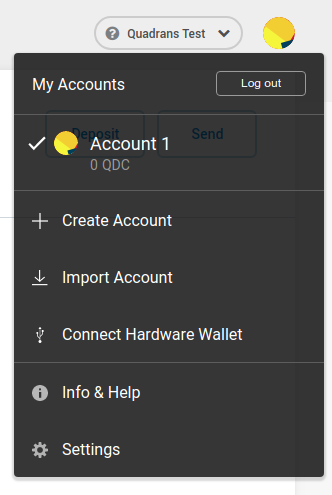
The New Account window will appear. Give a name to your new wallet, click Create
Quadrans wallets for Mainnet or Testnet are usable in both networks. Simply change the network to see the two balances.
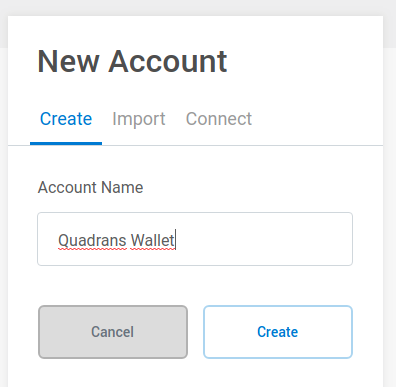
Backup your wallet Private Key¶
Click on the menu button below the MetaMask fox icon and click on Details.
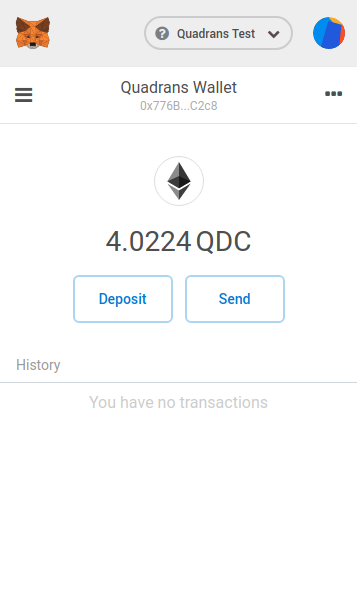
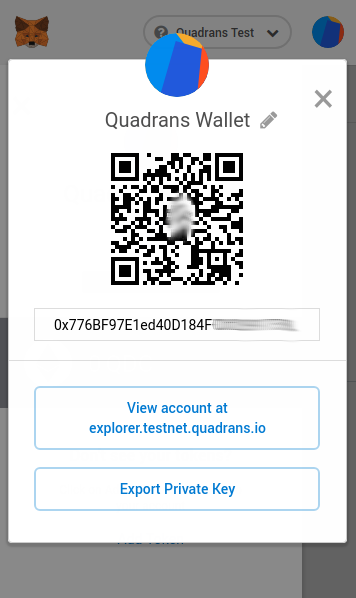
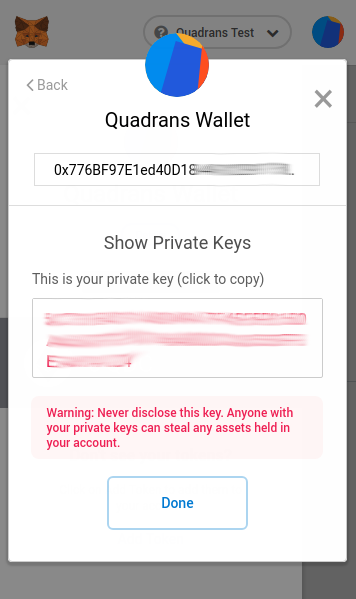
In the new window click on Export Private Key, when asked insert your MetaMask password and copy the private key in a safe place.
Import your Quadrans node QDC wallet¶
After you added Quadrans Mainnet or Testnet network select one and click on the icon on the top right of MetaMask interface, in the new menu press Import Account.
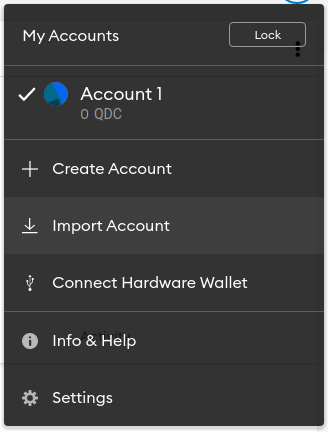
The Import Account window will appear. Select JSON File as Type ad choose your UTC-* file of your wallet from your backup, type the password and press Import.
Quadrans wallets for Mainnet or Testnet are usable in both networks. Simply change the network to see the two balances.
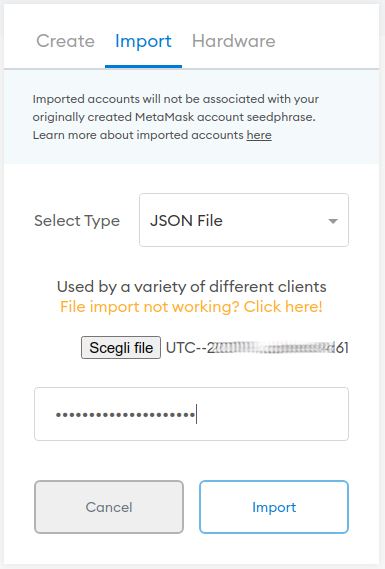
Important note for Windows user¶
If you encounter a Wrong Password error in MetaMask when importing the wallet via JSON File with password.txt (only files created with the Go Quadrans Windows Installer or the gqdc-winstaller.bat) please add a “whitespace” character (simply press the spacebar on your keyboard) to your password as last digit.